There are a number of aspects to CMSi that are customisable. exeGesIS will help you do this as part of installing CMSi and all you have to do is tell us your options. These aspects are:
|
Aspect
|
Description
|
Requirement
|
|
Start Month of Financial Year
|
|
The Month name
|
|
Admin User Keys
|
This controls which users have access to the tools to translate labels using F12 or make fields hidden or read only using F11.
If adding additional userkey codes, you must not include spaces after the comma.
|
You first set up the users in CMSi and tell us the code of the users that are allowed to do this
|
|
Use Windows Identity
|
This allows you to use your Windows login to login to CMSi. The Windows user names need to match the CMSi User Name (not the CMSi User Key).
|
Yes/no
|
|
Organisation Name
|
Controls your name on the title bar of the program
|
|
|
Show Factors
|
See Management planning guide
|
Yes/no
|
|
Show Attributes
|
See Management planning guide
|
Yes/no
|
|
Default Font in Text Fields
|
Allows you to use a corporate standard font in text fields
|
|
|
Default Font Size in Text Fields
|
Allows you to use a corporate standard font size in text fields
|
|
|
Location of Report files
|
If you want to store your report files outside of the default location. This maybe useful if you have installed CMSi on a LAN and want to share report files centrally
|
File Location
|
|
GIS Gazetteer
|
CMSi comes with a UK gazetteer of place names but if you have your own gazetteer, the data could be used in CMSi. Please discuss this with exeGesIS as the data needs to be in a certain format. If the gazetteer is in a standard database format with a place name, X and Y coordinates, it should be possible to import into CMSi .
|
|
|
Splash Screen image
|
You can use your own splash screen image on the CMSi logon screen.
|
A jpeg image
|
Extra options if outside the UK
|
Aspect
|
Description
|
Requirement
|
|
Your Mapping Projection
|
The official GIS name of your mapping projection
|
The epsg value if known or else what ArcGIS or MapInfo calls your countries mapping projection
|
CMSi Look and Feel (styles, colours)
As discussed in the CMSi User Manual, the CMSi look and feels (font type and size, tree icon colours, form background colours etc) are controlled by a Style file that you can choose in the Tools – Application Style dropdown.
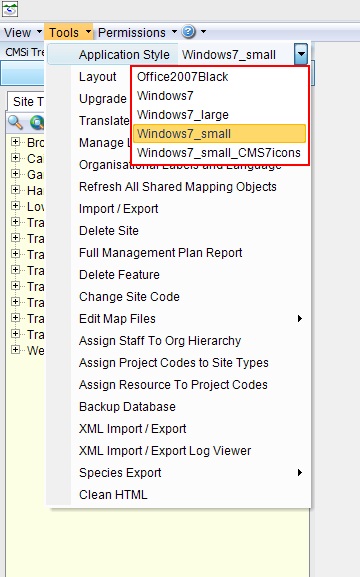
CMSi ships with some different style options offering different font sizes and tree icon design. If you want to create some new styles covering these issues, contact cmsi@idoxgroup.com.
Modified 13/07/2022