Any label, tab, menu, button or form name can be re-labelled or translated by pointing the mouse at the text and hitting <F12>. You can control who has the permissions to do this by a configuration setup which will be done as part of your CMSi setup (see General Setup).
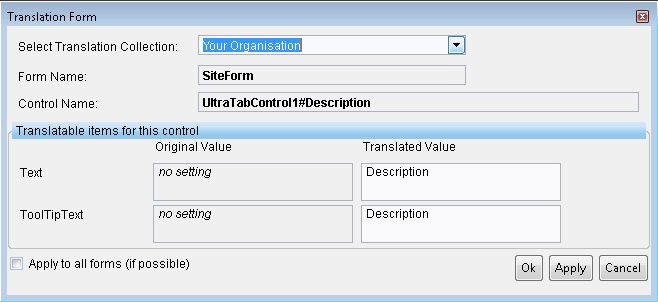
In this screen, you first choose the correct Translation Collection that you set up in the previous step and then simply type in the Translated Value, e.g. you might want the label ‘Organisational Hierarchy’ to simply be called ‘Regions’.
Special Cases
If you have trouble getting the Translation window to appear by < F12>, make sure the active cell on the form is not a dropdown field. If it is, use the tab key or click out of it and then repeat.
To translate the column headers within a dropdown control, e.g. the columns in the Address dropdown, you will need to do the following:
- <F12> on the form to open the translation form (it may show a red message saying it can't translate the item)
- click back in the form you are trying to translate leaving the translate form open but do not click on the dropdown column header - click instead in the dropdown form itself.
- open up the address dropdown again and move the cursor over the column then <F12>. This time the Translate form should recognise the control and you will be able to translate. The knack is in the order that the forms are opened.
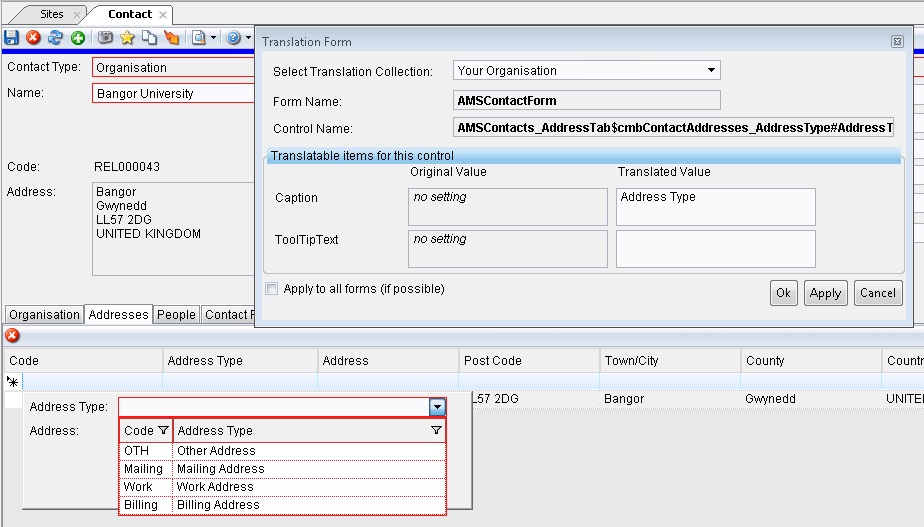
Menus, form titles or the mapping toolbar icon tooltips are often special cases however. The rule is to close all other forms and panes down leaving only the pane in question that you need to work with.
For instance, if you want to translate the Options menu on the Site Tree, you will have to close the Project Tree, MyCMSi and the Map form (and any other data forms in the central pane of CMSi) before < F12> will work.
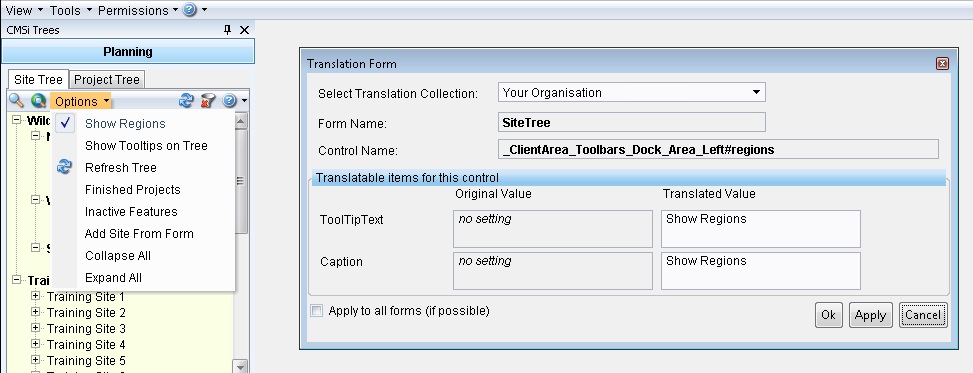
If you want to translate a mapping toolbar icon tooltip, you will have to close the Site Tree, Project Tree and MyCMSi before <F12> will work.
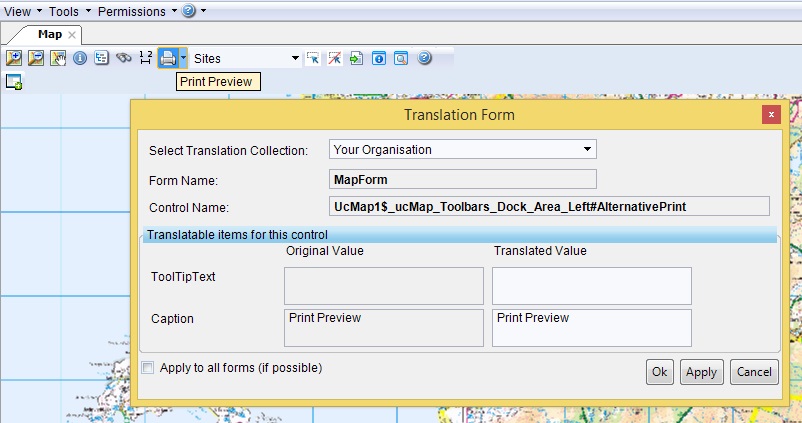
If you want to translate items on the main CMSi toolbar, you will need to close everything (the Site Tree, Project Tree, the Map and MyCMSi) before you will be able to do this.
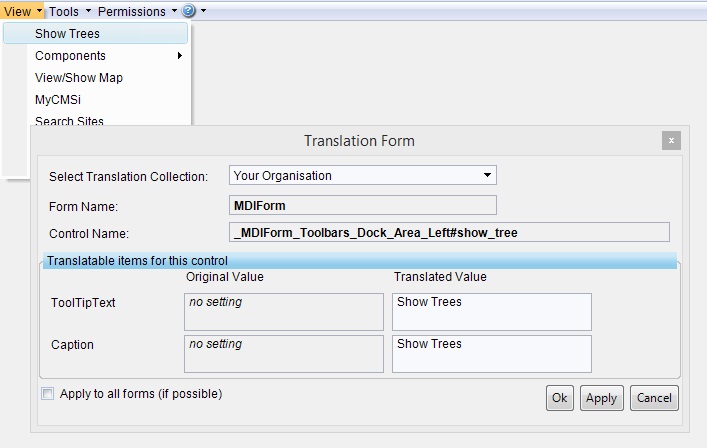
This method of translation is both fast and allows you to see the context of the word you are translating when you are actually doing the translation.